Song Select
Table of Contents
Song select
When starting the game, you will be brought to song selection. Song selection is where you select the chart you would like to play.
Move vertically through the charts with the VOL-R knob. Change the difficulty of the chart with VOL-L. Pressing start will select the song you are hovering.
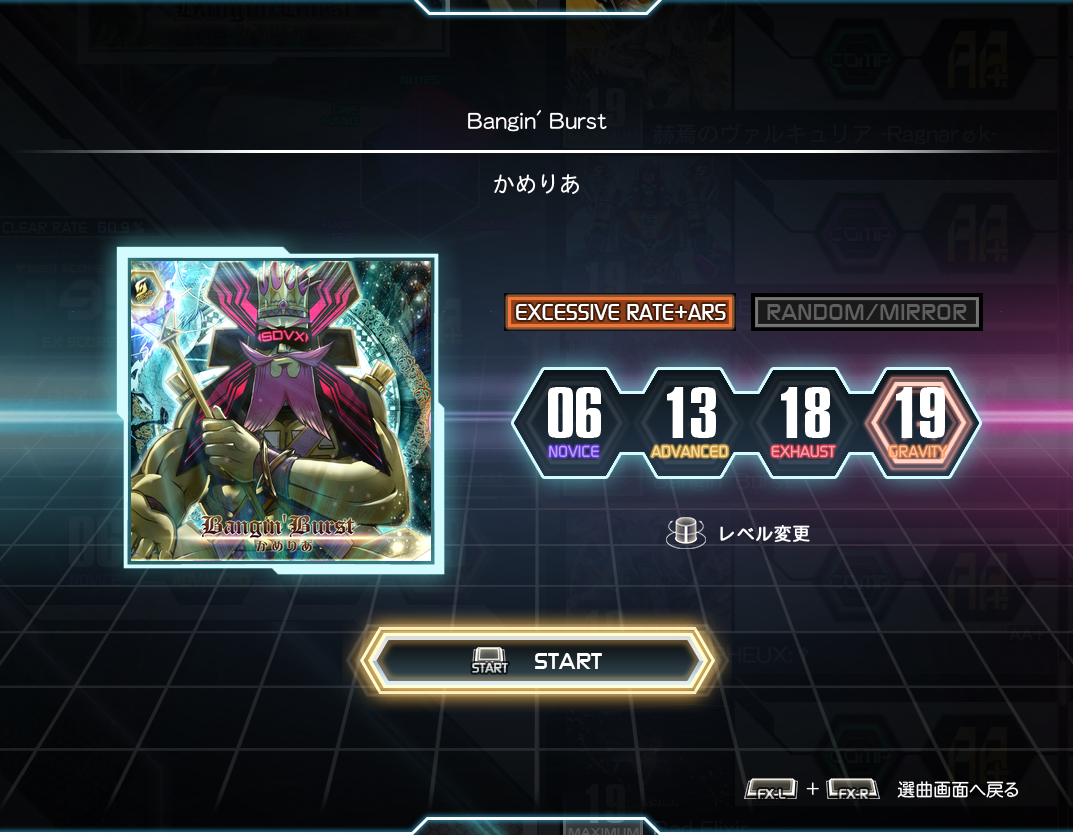
Here you can also select what difficulty you want to set the chart as. Change the difficulty with VOL-L. You can also see what gauge you are using as well as if you are using mirror, random, or S-RAN. Press start to begin the chart.
Sorting
Pressing FX-R (right) will open the sorting menu. Here is a general translation of what everything
means.
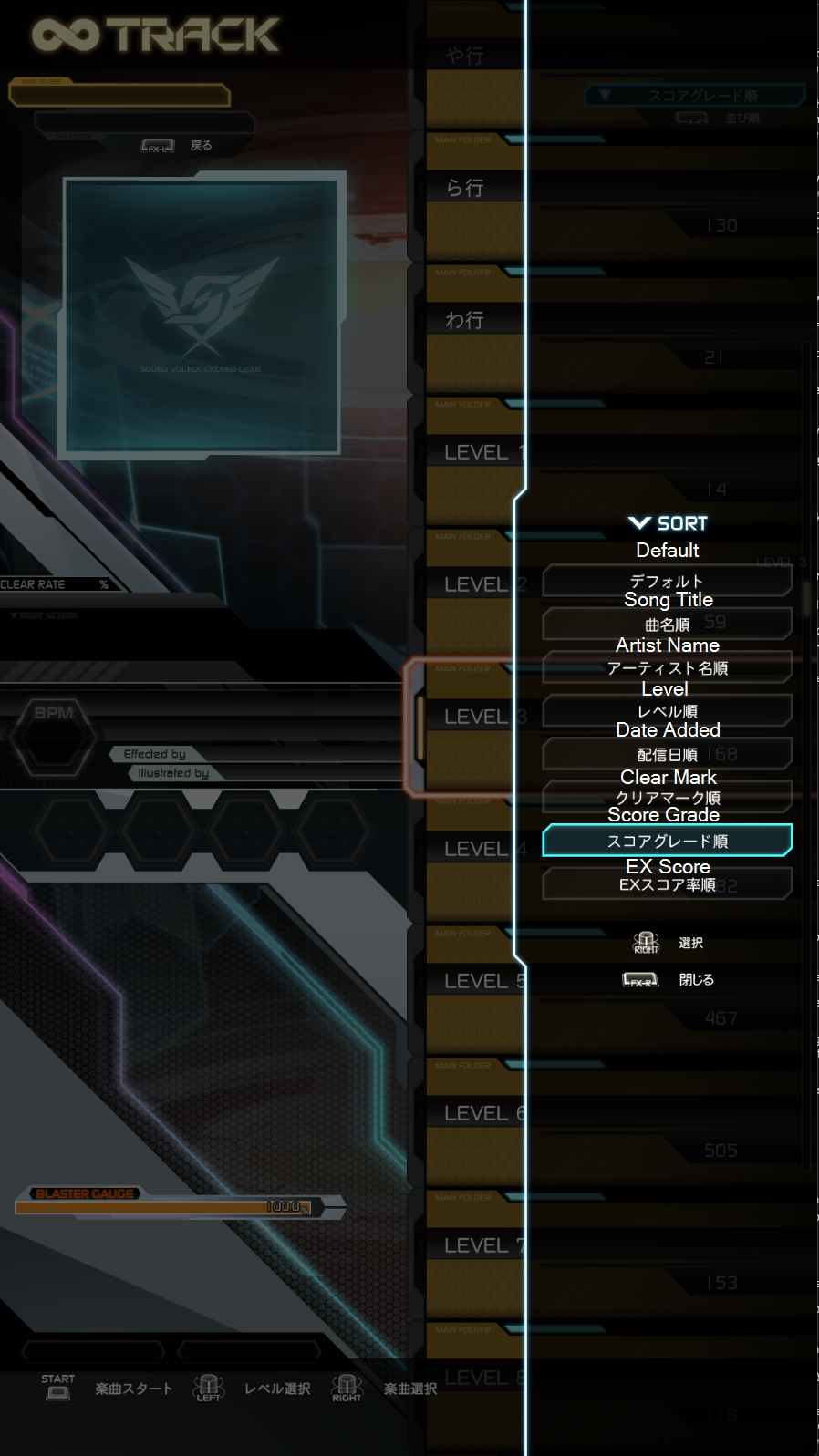
These sorts apply to the folder you select. So, if you select Score Grade and go into the LEVEL 17 folder, you will see all level 17s sorted by your score.
Folders

Folders allow you to sort through songs more easily.
- x行 will sort by the hiragana of the song
- Score Grade will sort by your grades on charts
- ALMOST will show charts that you’re about to reach the next grade threshold
- Clear Mark will sort by your clear on charts
- Search by Genre will sort charts into genres
- Search by Contest will search charts by contest. These are KAC, BPL, and other contests they do
- Search by Version will search by each version of the game. Booth, Infinite Infection, Gravity Wars etc.
- Released will be sorted by release date. Top is the oldest, bottom is the newest.
- SKILL LEVEL will be songs from the Dan Courses
- Favorites will be sorted by your favorites. Can hold up to 50 songs.
- VOLFORCE will sort by what is in your best 50. This does not sort by what is giving you the highest VF, but rather by what sorting mode you are currently on.
- EFFECT RADAR will sort charts by what their highest part of the radar is. More information about radar on the Radar page
- PLAYER RADAR will sort by what’s on your player radar.
- BLASTER GATE, HEXADIVER. This is the Blaster Gate, Omega Dimension, and HEXADIVER folders. Note that the first HEXADIVER has multiple HEXADIVERS in it. You will only see BLASTER GATE on Konasute.
Controls
- Pressing both
FXbuttons will open the options menu. See more about options on the Options page. - Pressing
FX-Lwill close the current open folder. - Holding
FX-LorFX-Rand scrolling will scroll through the sorting you have. - When hovering over a song, you can press
0to favorite it. This will add it to a separate folder. You can have up to 50 songs favorited. - Pressing
8while on this screen will open the Rival leaderboard and Location/National best Leaderboard. - Pressing
3will choose a random chart in the folder selected. - If in premium time, Pressing all the
BTbuttons will give you the option to leave premium time.
Matching
After selecting a song, you will go into matching. This is where you can match with other players playing the same song. Note that these players don’t have to be playing the same difficulty to match together.
Pressing both FX buttons at the same time will send a request to skip. If you have other players in your lobby, you will have to wait for either everyone to skip or the time to run out.
You can also adjust your lane speed here by holding START and moving either knob.

On Konasute or Premium Time, you will not enter the matching screen and will go straight to the chart.
Controls
- Pressing both
FXat the same time will skip. - Holding
STARTand moving either knob will change lane speed - Double tapping and holding
STARTwill allow for finer control of lane speed.
While in song
When you load into a song, you will be greeted with this screen. This is where you will play the chart you selected.

- Title, Cover, and difficulty of song: Shows current information about what you are currently playing. Bar below title is the progress bar.
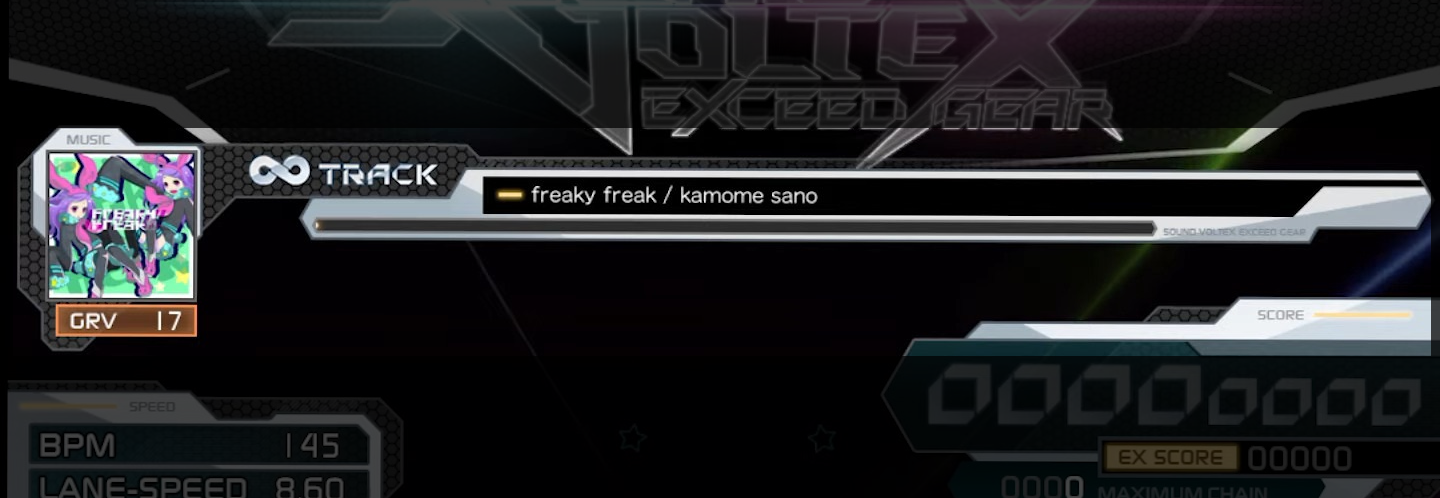
- Current BPM and current lane speed: Shows lane speed, Current BPM, Offsets, and locked lane speed if on Konasute. If the chart changes BPM, it will be displayed here with what lane speed it is changing to.
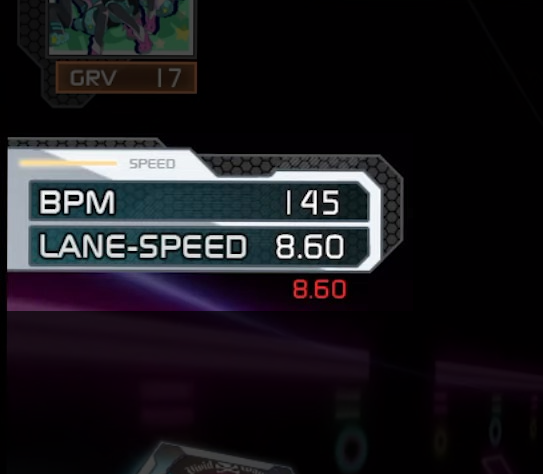
- Your profile data: Shows current crew member, appeal card, rank, dan, volforce, and other things depending on what you have. If you are matching or have target score on, this will also show the difference in score.
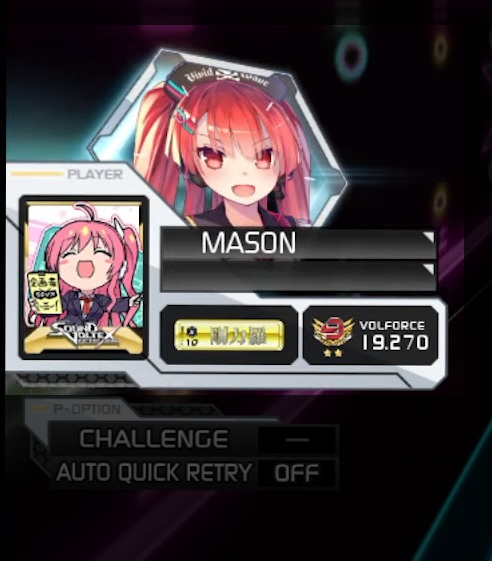
- Challenge and quick retry: Only appears during premium time or on Konasute. Shows the current challenge set. Pressing
00on the numpad will enable auto-quick retry, making it so that the moment you fail out, you will automatically retry.
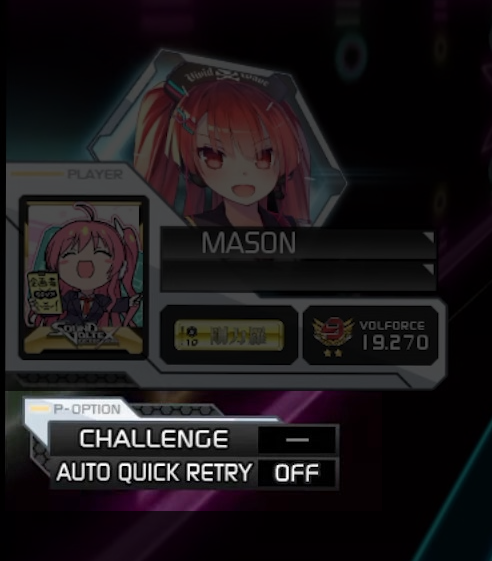
- Current score, Ex-Score, and highest chain you have had: If you are using Ex-Score, this will look slightly different. See below for the difference

To learn more about EX-Score, see EX-Score page
- Life Gauge: This is your gauge. It might look different depending on your settings. To learn more about gauge, see Gauge Options page.
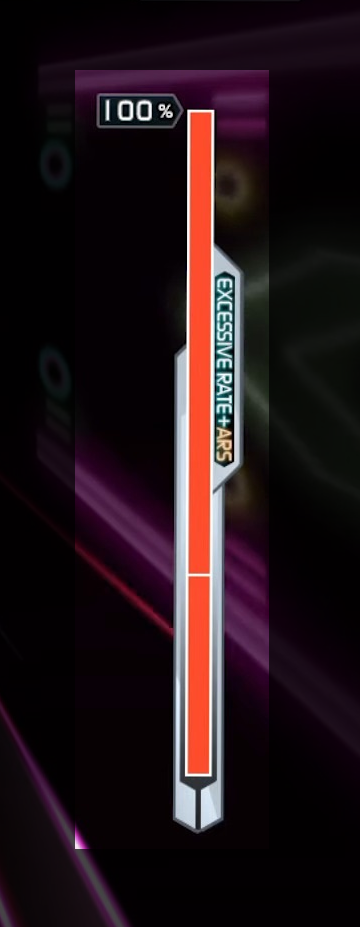
Controls
- Pressing
00on the numpad will toggle quick retry - Holding
STARTand moving either knob will change lane speed - Double tapping and holding
STARTwill allow for finer control of lane speed.
Score screen

- What the challenge was and how many quick retries you did: Only counts quick retries that happened during the score. So if you fully backed out and saw the score screen, it reset. Only seen on premium time or Konasute
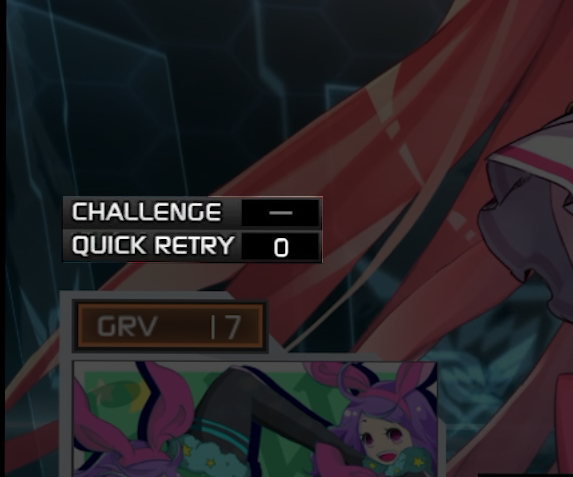
- Title, Score, compare to personal best, and Ex-Score: Shows your score compared to personal best and your Ex-Score. If you were using Ex-Score this would look slightly different.

- S-Crit, Crit, Near, and Error count: Shows you how many S-Crits, Crits,
Nears, and Errors you got.
CHIPmeans note,HOLDmeans hold/long notes, andTSUMAMImeans laser. Note that only chips have crit or nears.

- Profile: If you gained Volforce, it will pop up at the bottom next to your Volforce. If you are playing at an Arcade, the stars at the bottom will also show what current arcade you are at. Each star represents how many scores you hold at your arcade currently. 1 star means you have at least one top score at your arcade, 3 is you have the most, and 2 is somewhere in between (does not mean 2nd most).

- Spread of Accuracy: Shows you details about how late or early you were. For example, this screenshot shows I hit 4 nears early and 10 nears late. Generally, you want this to be as even as possible, but depending on a lot of factors, it might sway one side or the other.

- Blaster gauge: Shows you your current blaster gauge percentage. If you are at the arcade and not in premium time, it will also show you how close you are to an ex-track. After clearing 5 charts, you will get to play one extra stage after your third song.
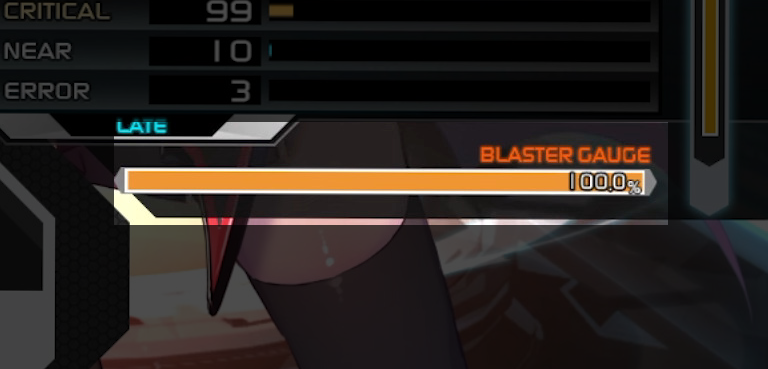
Note that this was a screenshot from Konasute, so things will look slightly different if you are at the arcade.