Simulators
Table of Contents
Intro
By nature, simulators do not offer the official experience but are free to play and allow you to play both converts and user-created charts (referred to as customs).
There are two SDVX simulators: Unnamed SDVX clone (USC) and K-Shoot MANIA (KSM). Both simulators can play the same charts but are overall much different in terms of features.
Unnamed SDVX clone (USC)
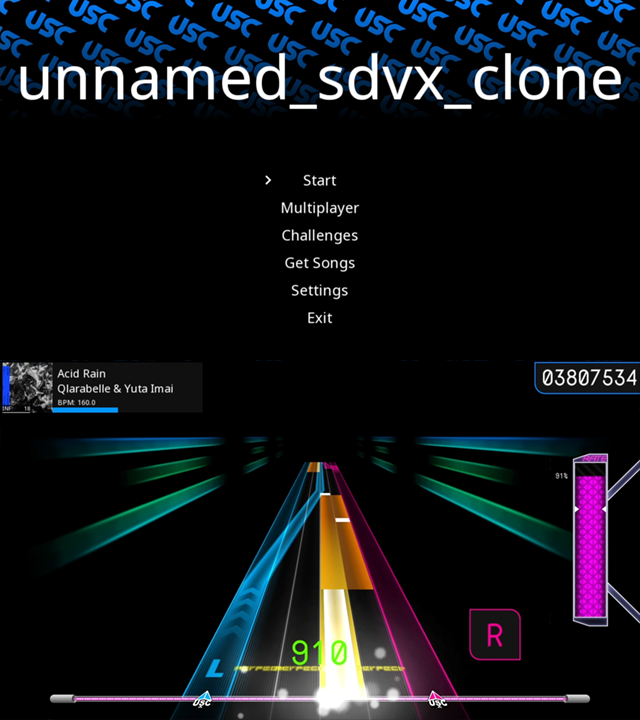
Pros & Cons
+ ARS/Backup Gauge support
+ Excellent performance
+ More intuitive song sorting and filtering
+ Online leaderboards (for converts only)
+ Playable on Windows/macOS/Linux
+ Portrait gameplay support
+ Practice mode
+ Replay system
- Camera effects may not behave properly
- Effects may not sound as intended
- Lasers are not accurate
Setup
Extract the contents to a folder on your computer and run usc-game.exe inside. Any charts that you download (see here for where to find them) should be placed in the songs folder that is created upon running the game for the first time.
Before you start playing, there are settings you should adjust:
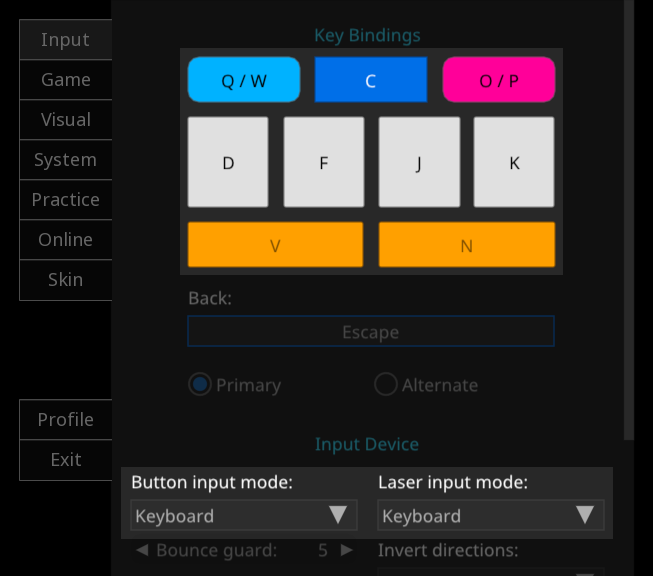
In the Input tab, set Button input mode and Laser input mode to the input device you are using. Then, click the buttons above to modify your bindings.
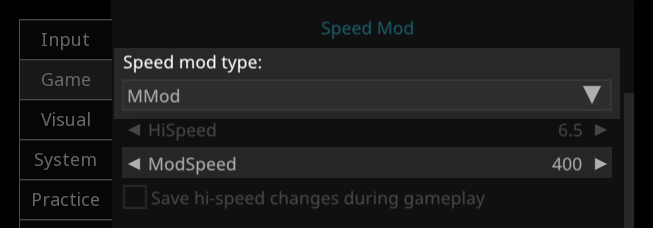
In the Game tab, set Speed mod type to MMod and adjust ModSpeed. For new players, any speed between 300-400 is recommended.
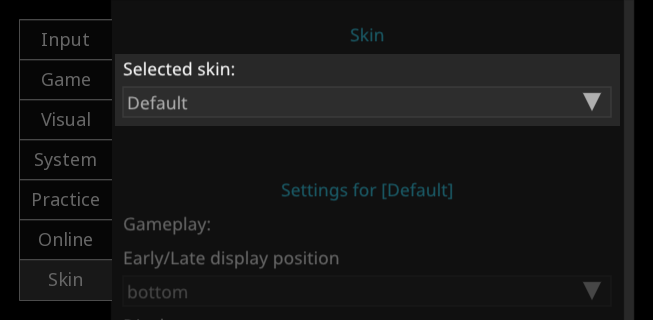
In the Skin tab you can enable any skins you have installed and adjust any skin-specific settings.
Once that’s all done, you’re ready to play! Here are some keybinds that you may find useful:
- During song select:
Tabto search for songsF2to select a random songFX-Lto filter by folder, pressSTARTwhile this menu is open to filter by levelFX-L + FX-Rto open the game settings menuBT-B + BT-Cto open the collections menu
F5during gameplay to quickly restartF12during results to take a screenshot
Skins
Besides the default skin, those listed below are the only up-to-date skins that should be used.
For installing skins, see this video . Even though the video is for Nightfall specifically, the process is the same for any other skin.
| Name | Description | Download | Showcase |
|---|---|---|---|
| Nightfall | A minimal but highly customizable skin that includes many features not available in the base game. | Link | Link |
| LiqidWave | A skin that copies the visuals of SOUND VOLTEX VIVID WAVE. | Link | Link |
| HeavenlyExpress | A skin that copies the visuals of SOUND VOLTEX IV HEAVENLY HAVEN. | Link | Link |
K-Shoot MANIA (KSM)

Pros & Cons
+ Camera and sound effects work as intended
+ Online leaderboards (for custom charts only)
- Poor performance
- Lasers are not accurate (but still arguably better than USC)
- Limited resolution options
- No portrait gameplay support
- No song search
- Windows only
Setup
Extract the contents to a folder on your computer and run kshootmania.exe inside. Any charts that you download (see here for where to find them) should be placed in the songs folder.
Before you start playing, enter OPTION and adjust these settings:
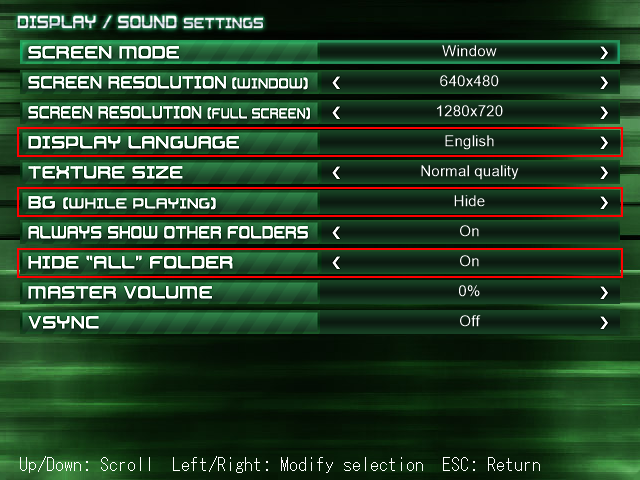
In DISPLAY / SOUND settings:
- Set the
DISPLAY LANGUAGEaccordingly - Set
BG (WHILE PLAYING)toHideto improve gameplay FPS - Set
HIDE "ALL" FOLDERtoOnto improve song select performance
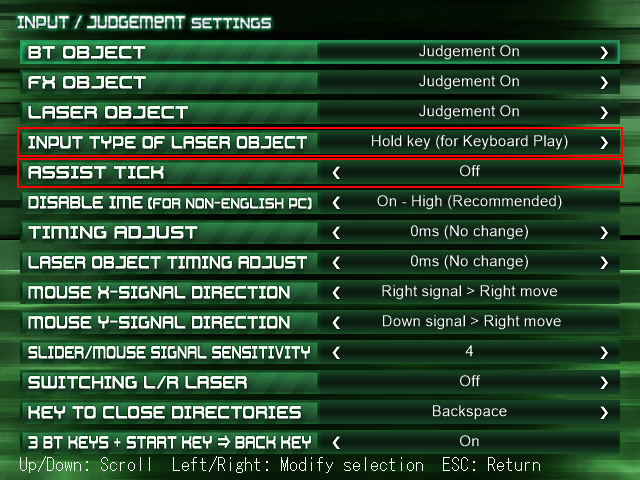
In INPUT / JUDGEMENT settings:
- Set
INPUT TYPE OF LASER OBJECTtoHold keyif you are playing on keyboard, or see this guide if you are playing with a controller - Make sure
ASSIST TICKis set toOn; this setting is bugged and works the opposite way (on is off and off is on)
Return to the title screen and select START. Note that you will be prompted to sign in to the internet ranking system every time.
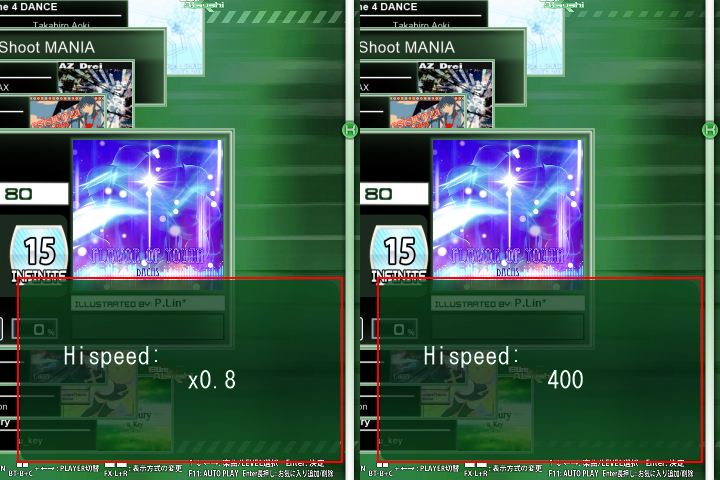
Hold down BT-D to bring up the Hispeed menu and then press your left or right arrow key to switch to a fixed number setting. For new players, any speed between 300-400 is recommended.
Once that’s all done, you’re ready to play! Here are some keybinds that you may find useful:
- During song select:
-
FX-L + FX-Rto toggle between alphabetical and level sort -
FX-LorFX-Rto jump to the next or previous letter or level in the current folder -
Any
BTfor various gameplay settings -
Any
BTandFX-LorFX-Rto jump to the start or end of the current folder -
Hold
STARTto add or remove favorites
-
- Any 3
BTandSTARTto quickly exit gameplay
Skins
More skins can be found at the KSM subreddit but their download links may be dead.
To install a skin, make sure KSM is closed and follow these steps within your KSM folder:
- Make a backup of your
imgsandsefolders - Extract in the
imgsandsefolders the skin provides and accept all replacements - Delete your
cachefolder
Which one should I play?
After reviewing the pros and cons of each simulator, you might be thinking “why would anyone play KSM?”. For those that do choose to play KSM over USC, they believe the gameplay engine simply feels better and in the end that’s what matters. However, these tend to be either more experienced players that can pick up on the differences or older players who are simply too used to KSM after playing it for so long.
For newer players, it is recommended to play USC for all the features it offers over KSM. But don’t forget these simulators are free to play, so it doesn’t hurt to try both and see which one you prefer.
For those looking to play custom charts (namely Insane KSM), it is recommended to play KSM. Even though custom charts can also be played in USC, nearly all of them are created with the camera and effects of KSM in mind.
Getting Charts
Converts can be found here:
- SDVX 1-5 , click
Download latest version as zip archiveon the right - SDVX EG (6) , click
Download allin the top right
Note that converts in the SDVX EG pack are mostly missing their lower difficulties as converting charts is a manual and time-consuming process carried out by volunteers.
Custom charts can be found at ksm.dev . A few things to note:
- This site is for custom charts only, convert uploads are not allowed and cannot be found here
- There is no guarantee of chart quality; users are free to upload whatever chart they create
- Full difficulty spreads can be found, but most customs skew towards higher levels as their creators are usually more skilled at/dedicated to the game
- Chart levels are set by feel, not by some fixed formula, so there may be cases where a custom feels easier or harder than the level indicates
To install charts, extract and place them in the songs folder of your USC/KSM installation. For converts or custom song packs, do not remove them from the base folders they are in as they are used for organization in-game e.g. if you wanted to install the chart for Butterfly Twist, the path should look like this:
/kshootmania/songs/SOUND VOLTEX V VIVID WAVE/butterfly_twist
and not like this:
/kshootmania/songs/butterfly_twist
KSM also supports subfolders to further organize songs but USC does not.